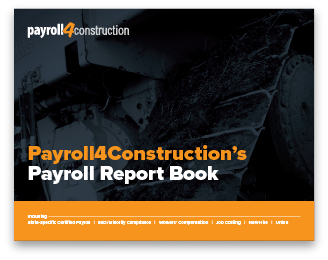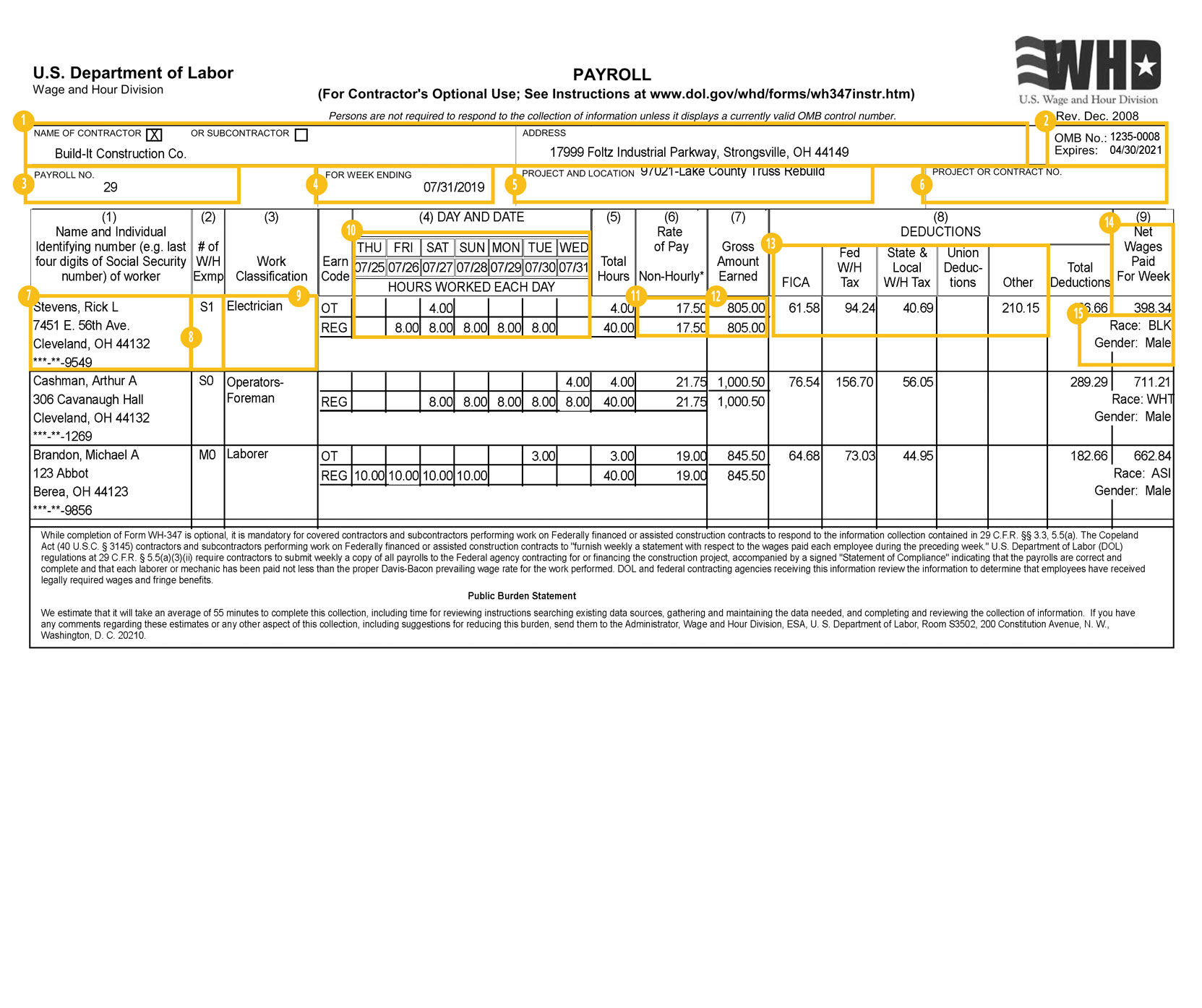
Name of Contractor or Subcontractor and Address
First, select whether you’re the prime contractor or subcontractor on the project by checking only one box. In Payroll4Construction.com, this part is completed automatically using a field called Contract Type under the “Addl” tab of the job record.
Second, enter your firm’s name below along with the complete mailing address for your firm’s primary place of business. Payroll4Construction.com prints these using the system settings.
OMB No. and Expires
“OMB” is short for “Office of Management and Budget,” and an OMB control number is assigned with an expiration date to each government form. For example, Form WH-347’s OMB Control No. 1235-0008 expires 04/30/2021.
Payroll4Construction.com prints this information automatically for the appropriate certified payroll form selected.
Payroll No.
Identify the actual number of payroll week performed for this job.
Payroll4Construction.com will determine this number using the timecard history on the project, but clients can also adjust it as needed using the Certified P/R Job Start Date field under the “Payroll” tab of the job record.
For Week Ending
This will be the date of the last day of the report’s workweek. In Payroll4Construction.com, it’s pulled from the date ranged selected to run the report.
Project and Location
Enter the name of the project and its full address. Payroll4Construction.com will do this automatically based on the timecard history, and the address will print as it appears under the “A/R” tab of the job record.
Project or Contract No.
Enter the name of the project and its full address.
Payroll4Construction.com will do this automatically based on the timecard history, and the address will print as it appears under the “A/R” tab of the job record.
Employee Name
Use a full name along with a personally identifiable number for each worker on the payroll for this job on the current week. The Department of Labor suggests using only the last four digits of the employee’s social security number.
Payroll4Construction.com uses the timecard history to identify the appropriate employees for each certified payroll report and pulls their name, address and social security digits from the system database.
# of W/H Exmp
According to the Department of Labor, this column is not required by regulations but may be used if helpful for your recordkeeping.
Payroll4Construction.com codes information in this column by identifying whether the employee files as single (=S) or married (=M) along with the number of exemptions claimed based on their employee record in the system.
Work Classification
This should describe the work actually performed during the current workweek on the current job — not necessarily their typical work or title. The Department of Labor suggests consulting with contract specifications, the contracting officer or an agency representative. A laborer may also have more than one classification on this report if you can provide an accurate breakdown of their hours.
Payroll4Construction.com uses the description from the trade identified on the worker’s timecards for these labor hours to print this information for you.
Day and Date
First, enter each day in your payroll week, keeping in mind that your payroll week may begin on a different day than the calendar week (e.g., Monday instead of Sunday). Next, identify the date for each day of the week. Finally, separately list the straight time and overtime hours under each appropriate date for each employee.
Payroll4Construction.com completes all of this automatically.
Rate of Pay
In the box that lines up with straight time hours worked, list the actual hourly rate paid for straight time. If you paid any cash in lieu of fringes, show that rate separately using a “/” for example. Then, do the same for your overtime rates.
Payroll4Construction.com completes this automatically based on the earn codes defined on the worker’s timecards.
Gross Amount Earned
In addition to listing the gross amount earned this week on this project, separately indicate the gross amount earned on all projects for the current week. The second number would necessarily include the first number in it and has to be larger.
Payroll4Construction.com calculates this number automatically.
Deductions
Show deducted for each employee for the week, beginning with FICA (social security and medicate), federal withholding and state withholding in the first two columns. If you have more than three other deduction types, the Department of Labor states that you may use the last deduction column to a show a total of all remaining “other” deductions.
Payroll4Construction.com will automatically print FICA, federal, state and union deductions in the first four columns and total any remaining deductions in the fifth column.
Net Wages Paid for Week
Identify each employees net wages for the payroll week.
Payroll4Construction.com gives you the ability here to print a worker’s net wages for all projects or just this project based on whether you’re disclosing deductions for all projects or just this project.
Race and Gender
Verify whether the agency requiring you to submit a Form WH-347 also requires you to list the race and gender for each worker on the report.
Payroll4Construction.com is able to print these automatically for contractors.